We introduced the first ultrabooks from XMG last week with the XMG EVO series. Despite their compact format, both the XMG EVO 14 and EVO 15 make no compromises when it comes to high performance and premium features. The latest CPUs from Intel or AMD, powerful and efficient iGPUs, bright and high-resolution displays, and first-class connectivity add up to a power package in a thin and light design. The following deep dive explains a lot of the technical background to the new ultrabooks, discusses the differences between the AMD and Intel versions, gives an overview of the expected iGPU performance and focuses on features such as external ports and the upgradeability of the EVO 14 and EVO 15.
Contents
- Highlights of the XMG EVO ultrabook series
- Chassis colours
- Similarities and differences
- AMD vs. Intel
- XMG EVO 14 vs. EVO 15
- Comparison with conventional ultrabooks
- Performance & benchmarks
- Performance profiles and fan control
- Power limits
- Additional influence of the Windows performance profiles
- Fan control
- Battery life
- iGPU performance, driver maintenance and advantages over dGPUs
- Background
- iGPU performance comparison
- Driver support
- Systemic advantages over dGPUs
- Look inside
- RAM support and SSD upgrade
- System memory
- SSD upgrades and cooling
- Display properties
- Full comparison table
- AMD FreeSync and VESA Adaptive Sync
- Energy-saving features
- Low blue light
- Integer scaling and fractional scaling
- Distinction between USB4 and Thunderbolt
- Thunderbolt: Trademark and certification
- Compatibility and warranty
- Conclusion & recommendations
- DisplayPort 2.1 with Intel for the first time
- One version, multiple bandwidths
- Support in XMG EVO series
- Recommended monitors and adapters
- Declaration of HDMI bandwidth
- Integrated NPU for local AI acceleration
- No Copilot key
- Keyboard layouts incl. ISO and ANSI
- Card reader with SD Express support
- Wi-Fi support
- Differences between Intel and AMD
- Perspectives on Wi-Fi 7
- General notes on Wi-Fi standards
- BIOS features
- CMOS battery
- USB-C Power Delivery
- XMG EVO’s original 100 watts charger
- Magnet adapters
- Laptop also available without charger
- Compatibility with other 100 watt USB-C AC adapters
- Performance with chargers below 100 watts
- Configure and buy
- Your feedback
Highlights of the XMG EVO ultrabook series


- Intel and AMD with mostly identical feature set
- Maximum brightness: 400 nits in the XMG EVO 14; 500 nits in the XMG EVO 15
- Maintenance-friendly all-aluminium Chassis with 180° opening angle
- Relatively low weight despite the metal chassis
- Fully-fledged edge-to-edge keyboard in XMG EVO 15
- Properly-sized cooling system with unobstructed airflow in both models
- Large batteries with 80 Wh in the XMG EVO 14 and 99.8 Wh in the EVO 15
- Fast displays with a rich feature set such as AMD FreeSync and Integer Scaling
- Integrated NPU for AI acceleration with Intel and AMD
- First DisplayPort 2.1 in a laptop with Intel Core Ultra series
- Upgradeable RAM slots with 2x SO-DIMM, up to 96 GB DDR5
- Upgradeable M.2 SSD slots with currently up to 16 TB total storage
- USB4 with Thunderbolt compatibility with AMD, Thunderbolt 4 with Intel
- Webcam shutter, Full HD webcam with Windows Hello support
- Also available with ANSI keyboard layout (popular with software developers)
- Atypical for ultrabooks: RJ45 Gigabit LAN interface (with hinge)
- Optional Wi-Fi 6E with 6 GHz frequency band support
- Laptop is charged exclusively via USB-C
- Touchpads with glass surface
Chassis colours
The XMG EVO 14 and EVO 15 are made entirely of aluminium and come in two different chassis colours:
- The XMG EVO 14 comes in an elegant grey, close to silver.
- The XMG EVO 15 comes in a stylish black colour, identical to the XMG CORE and XMG FUSION series.
The XMG EVO 15 is also available in the same grey as the EVO 14, but only with an ANSI keyboard layout.
| Model | Keyboard layout | Chassis colour |
| XMG EVO 14 | ISO | Grey |
| ANSI | Grey | |
| XMG EVO 15 | ISO | Black |
| ANSI | Grey |
Further details on the difference between ISO and ANSI are explained in a later segment of this article.
Similarities and differences
AMD vs. Intel
The XMG EVO series is available with both Intel and AMD CPUs.
- Intel Core Ultra (Series 1), aka “Meteor Lake”
- AMD Ryzen 8040 Series, aka “Hawk Point”
The features of the two platforms are almost identical in XMG EVO series. The only significant functional differences are the distinction between USB4 for AMD and Thunderbolt 4 for Intel, and Intel’s support for DisplayPort 2.1 with up to 80 Gbps.
The following table summarises all the main differences and similarities between the Intel- and AMD-based versions of the XMG EVO series:
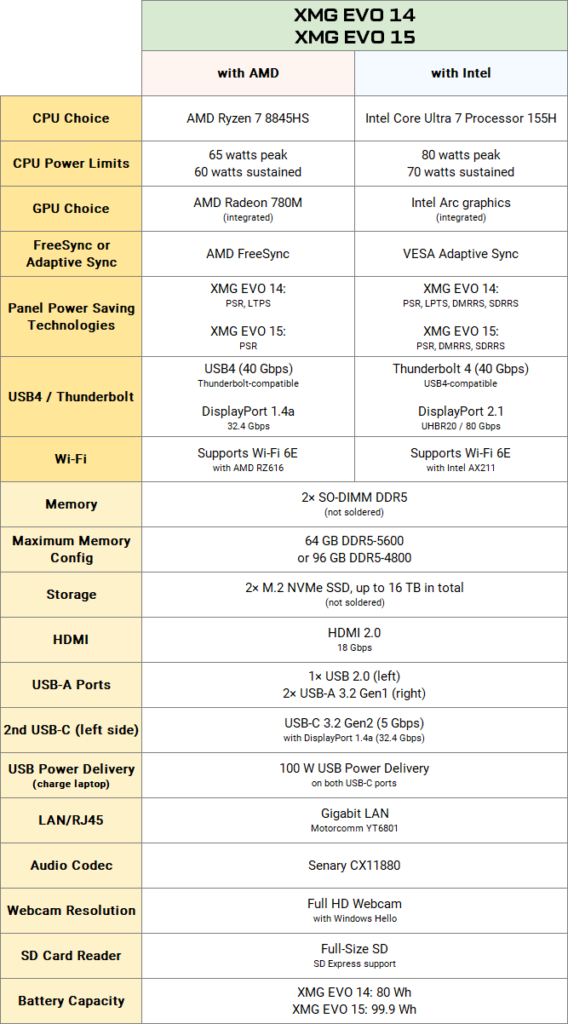
Information on Performance Profiles, Benchmarks and Battery Life is provided in separate sections below.
For OEM-independent details on the respective CPU platform, check out the official material from Intel and AMD. In addition to the spec sheet for the Ultra 7 155H, Intel offers a detailed architecture overview on 49 pages in this PDF file:
In addition to the Ryzen 7 8845HS spec sheet and the press release, AMD does not have a nice overview page for the “Hawk Point” generation, but there is a PDF in which AMD wants to clear up “facts vs. fiction” in comparison with Intel.
There is a similar deck from Intel, but only with reference to previous CPU generations in the entry-level range.
XMG EVO 14 vs. EVO 15
XMG EVO 14 and EVO 15 differ mainly in terms of chassis size, display, battery capacity and keyboard layout. Otherwise, both use the same mainboard and an almost identical cooling system, which is why the feature set and performance are largely identical.
The following table shows all remaining differences:
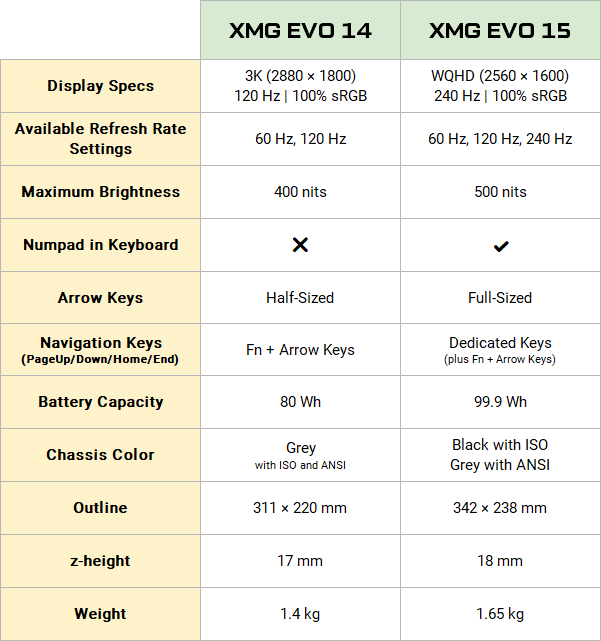
Comparison with conventional ultrabooks
We also call the XMG EVO series “an ultrabook without ultrabook compromises”. This pledge includes features such as upgradeable RAM, two fully-fledged slots for M.2 SSDs in 2280 format, a Gigabit LAN interface and the powerful cooling system, which allows high power limits of up to 80 watts (peak) or 70 watts (sustained) thanks to unobstructed airflow (despite the display’s full 180° opening angle).
Contrary to XMG EVO, most other ultrabooks have their fans blowing against the display hinge, which means that heat is poorly dissipated and therefore performance is limited. Other factors in XMG EVO’s benefit are the number of heatpipes and the height and number of cooling fins – instead of grinding off every last millimetre of height in the Chassis design, XMG EVO series focuses on the principle of “form follows function”.
A detailed comparison between the XMG EVO and our SCHENKER VISION 14 and VIA 14 Pro and three other current ultrabooks from leading brand manufacturers can be found under this link:
The comparison table can be found in the top right tab called “XMG EVO vs Ultrabooks”.
Performance & benchmarks
The performance of the XMG EVO series varies between Intel and AMD, but not between EVO 14 and EVO 15, because the cooling systems of EVO 14 and EVO 15 behave almost identically under full load.
Performance differences between Intel and AMD result from the different chip architectures. Intel also allows higher CPU power limits than AMD and achieves higher benchmark values overall.
The following table provides a CPU and GPU performance comparison based on Cinebench and 3DMark.
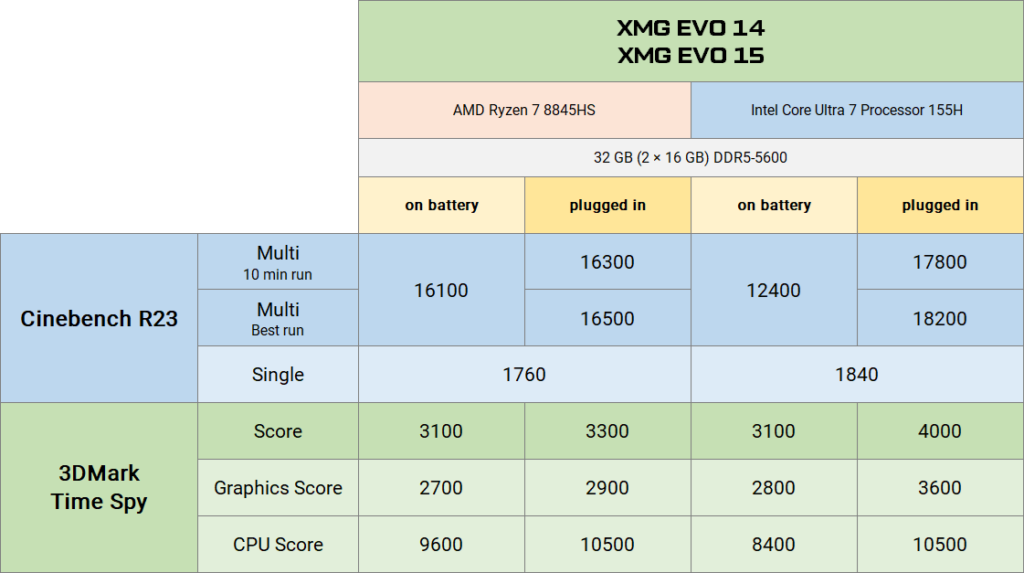
All values are measured here in the maximum “Overboost” performance profile. The values in our table are rounded down for tolerance, so they may actually be higher in practice.
Performance profiles and fan control
Power limits
XMG EVO provides three performance profiles in our Control Center:
- Balanced
- Enthusiast
- Overboost
These profiles can be switched with the hotkey Fn+F3.
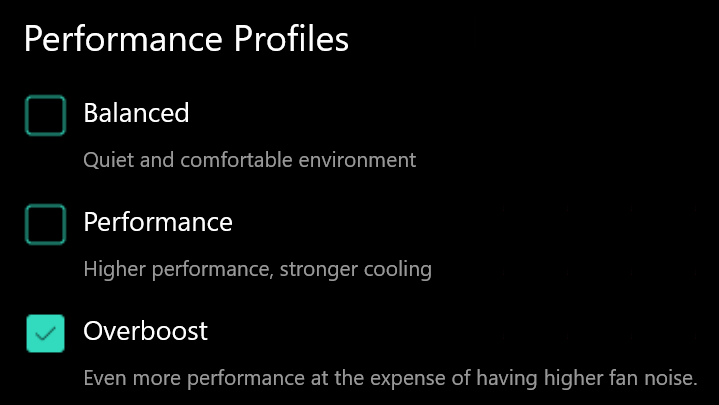
The profiles are made up of different CPU power limits, upper temperature limits and fan speeds. Here is an overview of each profile’s power limits:
Plugged in:
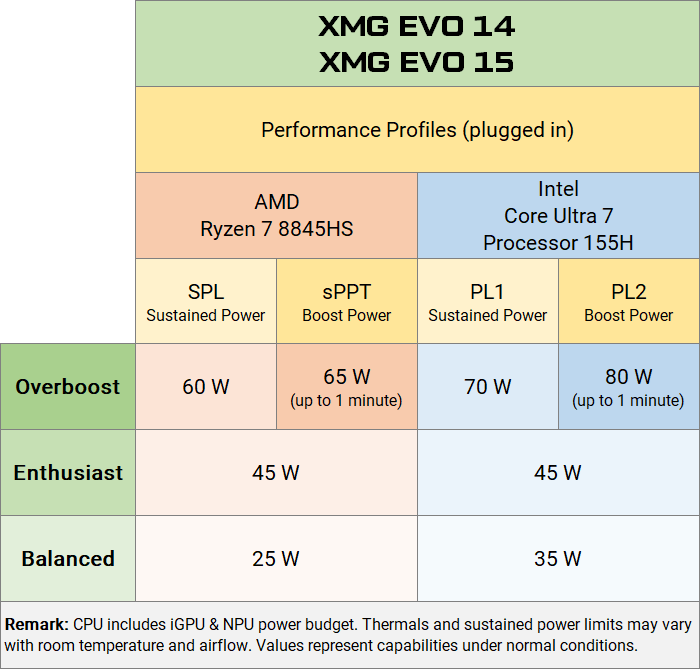
On battery:
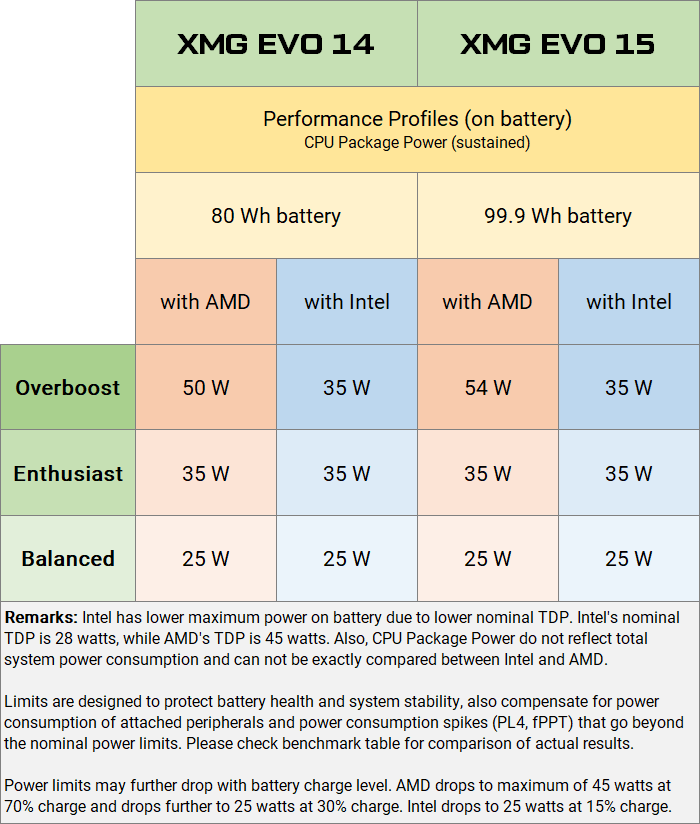
The SPL and PL1 power limits can be maintained continuously under full load. The boost values last for up to one minute. XMG EVO does not provide options to further customise the performance profiles.
Note on battery operation: with AMD Ryzen 7 8845HS, in addition to selecting the “Overboost” profile in Control Center, the selection of the energy profile in Windows also plays an important role. This profile is set to “Balanced” in Windows by default. It limits the single-core performance of the AMD CPU in battery mode, regardless of the power limits set by “Overboost”.
This limitation appears to have been arranged between AMD and Microsoft – it cannot be influenced by us as an OEM and apparently also applies to other models with the AMD Ryzen 8040 series. If you want to fully utilise the AMD Ryzen CPU in battery mode, you can set the Performance Profiles to “Best Performance” in Windows (see screenshot). In XMG EVO with Intel Core Ultra series, there is no such peculiarity – the performance will be based solely on the power limits set by the Control Center.
Fan control
The fan speed is automatically controlled according to the CPU temperature and is very quiet to inaudible at low loads. To prevent short load peaks from causing the fans to suddenly rev up, the CPU temperature values are smoothed over a certain period of time: Individual outlier values are removed, and the average is then calculated from the remaining values. These rolling average values provide for a more consistent fan control.
The fan control only differs between Intel and AMD in that AMD has slightly lower power limits and therefore also achieves slightly lower temperatures under full load. The following table shows the maximum emission values with Intel CPU in two different scenarios:
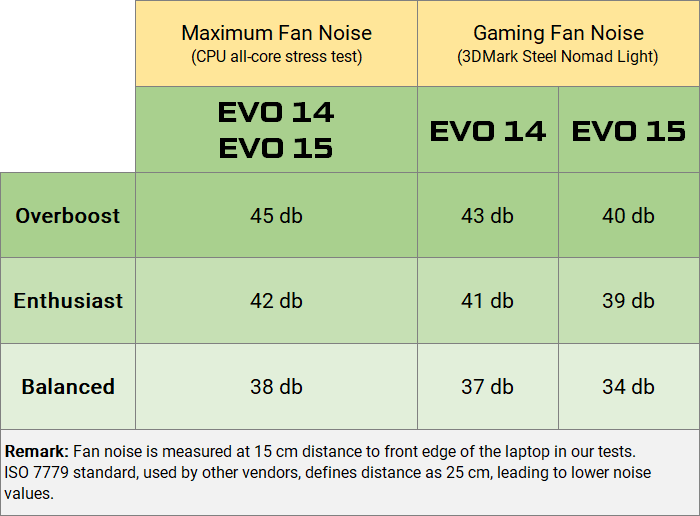
The fan volume will be similar or even slightly lower with AMD, depending on the situation.
The comparison between full load and gaming load shows that an efficient system with iGPU consumes significantly less energy in gaming scenarios than under full load. The reason for this is the relatively moderate energy consumption of the iGPU, whose mid-ranged performance also provides less of a burden on the CPU consumption.
In this medium load scenario, the XMG EVO 15 shines with slightly lower fan noise compared to the EVO 14. Under full load, both systems are roughly on par, as the heat transfer from CPU to heatpipe plays a comparatively greater role here.
Our volume measurement is taken from a distance of 15 centimetres – other manufacturers measure from a distance of 25 centimetres in accordance with the ISO 7779 industry standard and therefore record lower values. We cannot guarantee direct comparability with measurements from media reviews, as other factors such as the calibration of the measuring devices and the ambient room sound (reverb) can sometimes have a major influence on the recorded values.
Battery life
Both AMD’s Ryzen 8040 and Intel’s Core Ultra series can minimise their own power consumption under low load. Compared to previous generations, Intel has clearly caught up with AMD here, as this overview table shows:
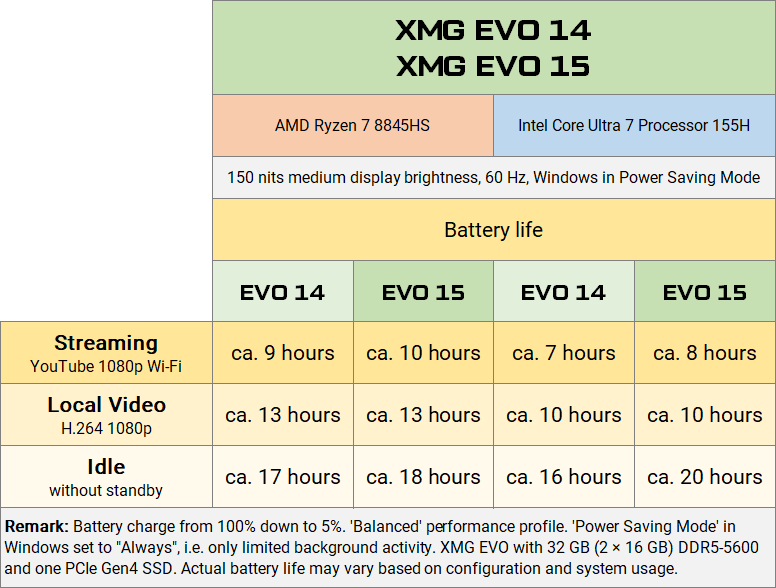
It turns out that Intel with the “Meteor Lake” generation has a slightly lower consumption in absolute idle than AMD “Hawk Point”, while AMD then works more efficiently under medium load (which we include YouTube streaming, for example). This also allows conclusions to be drawn about more intensive workloads, where AMD will offer a slightly longer battery life.
There are differences in battery life between the EVO 14 and 15 due to the display size (14″ and 15.3″) and battery capacities (80 and 99 Wh). The larger battery in the XMG EVO 15 compensates for the additional consumption of the larger display.
Due to dynamic display power-saving technologies such as Panel Self-Refresh, the choice of refresh rate has no major influence on battery life. Details on this can be found below in the “Display properties” section.
The Control Center offers three different battery charging profiles to protect the long-term health of the battery: Eco, Balanced and High capacity. Besides controlling the speed with which the battery is charged, each profile sets a different cap to the maximum charge. This capping is done discretely, in firmware, in the background. The operating system will always show up to 100% charge, no matter which profile is selected.
iGPU performance, driver maintenance and advantages over dGPUs
XMG EVO is the first XMG series to be offered without a dedicated graphics card. We decided to take this step at this moment in time because integrated graphics cards have now reached a very reasonable level of performance and utility.
Background
The trend towards ever more powerful iGPUs has several causes:
- The gaming market has grown worldwide, particularly in the smartphone and tablet sector, where dGPUs cannot be used for reasons of space and efficiency. This competition is motivating x86 manufacturers to keep up with the mobile ARM competition.
- The range of applications for GPUs now goes far beyond pure 3D rendering and 3D gaming. GPUs accelerate image processing and video editing, ensure smooth scaling of displays with a high pixel density and enable a smooth 3D display of map material and urban spaces in Google Maps, for example. GPUs are also increasingly being used as local AI accelerators. So even non-gamers benefit from powerful iGPUs.
- System memory, used by iGPUs as video memory, is no longer as much of a bottleneck as it used to be since DDR5 and especially since LPDDR5X. XMG EVO series uses upgradeable DDR5 memory.
- Apple has gone one step further with “Apple Silicon” and has not only integrated a powerful iGPU but also put the RAM inside the CPU. The shared memory address space, which can be used simultaneously by the CPU and iGPU, results in additional synergy and efficiency gains – however, the option of subsequent RAM upgrades is also lost (although this option has not been available on Apple laptops for a very long time anyway). Although “RAM on package” will probably not become the standard in the x86 world any time soon (or will only be limited to certain segments, see Lunar Lake), Apple has definitely set new standards with the launch of the “M1”, which Intel and AMD are taking quite seriously.
In addition, the performance requirements for 3D gaming have reached a certain plateau in the mainstream market. Of course, there are still always new AAA games that make even the most powerful gaming PCs break a sweat – plus there are additional, optional requirements for high monitor resolutions (4K, ultra-wide) or VR headsets.
However, due to the popularity of less graphically intensive indy games, retro gaming and emulators and thanks to older but still very popular multiplayer games, there is now also a very large user group that is already very happy with moderate (and significantly more economical) computing power. The trend towards mini-ITXs or “NUC” mini-PCs in the desktop sector and the popularity of x86 handheld gaming devices such as Valve’s “Steamdeck” are further evidence to support this assessment.
iGPU performance comparison
A few sections up, we have already provided a rough comparison between XMG EVO variants with AMD and Intel using 3DMark Time Spy. Further comparison data can be found in these benchmark overviews on Notebookcheck:
The benchmarks listed there are based on a wide range of laptops with the same iGPUs. Due to different power limits, cooling systems and RAM configurations, there is a certain amount of variation.
For example, if you look at the “3DMark Time Spy Graphics” value at Notebookcheck, there is a spread from approx. 1500 (minimum) to 3178 points (maximum) for AMD, as this screenshot shows:

Our advertised value of 2900 points is above the “median” value and not far from the top. If you click on the small “+” (individual values in detail) at Notebookcheck, you can find out which models are responsible for which individual value.
On Intel, our value of 3600 points is even closer to Notebookcheck’s best recorded value, as this comparison table indicates:
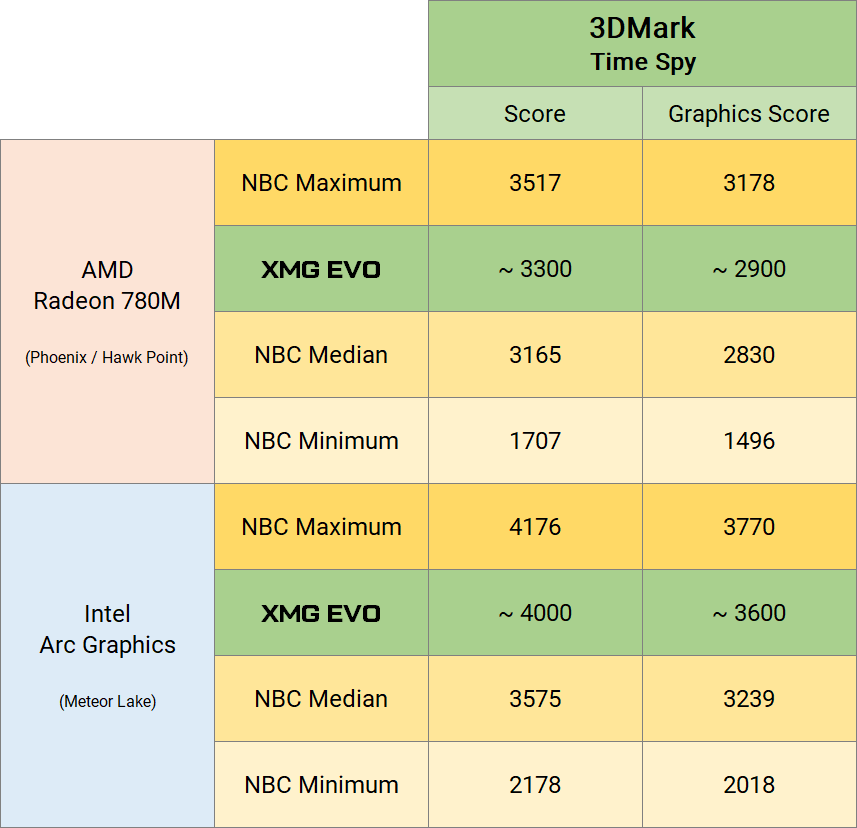
The fact that we are not quite at the top in these comparisons is mainly due to the RAM: We opted for upgradeable and replaceable DDR5 system memory, while our highest-ranking competitors are generally equipped with soldered LPDDR5X memory. LPDDR5X memory is actually a little faster when using the iGPU, but it is also not upgradeable.
As you can see in the comparison, we are quite close to the top despite the “slower” DDR5 memory. The same applies to the comparative values with the other benchmarks and Gaming in the Notebookcheck database. If you scroll further down on the pages linked above, you can see the frame rates (FPS) you can expect in various games and resolutions with the respective iGPUs.
Note: Our measured values are already rounded down to whole hundredths, so they may be higher in individual cases. An extended version of the table with additional NVIDIA comparison values can be found here. This shows that the iGPUs of XMG EVO series are roughly on a par with a dedicated NVIDIA GeForce GTX 1650 – but of course only consume a fraction of the energy of such a dGPU.
Driver support
Driver support has also improved significantly, as iGPUs now utilise the core architectures of their large dGPU offshoots, meaning that driver improvements for dGPUs also benefit iGPUs. At AMD, this is the “RDNA 3” architecture, which is also used in the desktop in the Radeon RX 7000 series (and successors).
In the Intel Core Ultra series, these are “Xe-LPG” cores in the so-called “Alchemist” chip architecture, which made its debut in the desktop and laptop graphics cards of the Intel Arc A-series and whose drivers have been continuously improved since their introduction.
Both “RDNA 3” and “Alchemist” were first introduced in 2022.
Driver updates for these iGPUs are universally compatible: this means that you are not dependent on customised drivers from the OEM. There are OEM drivers, and these may also contain specific customisations, but thanks to “Extended INF” they can be updated with the official drivers from Intel or AMD without losing those manufacturer-specific customisations.
In XMG EVO series, our OEM AMD graphics driver includes an adjustment to make “integer scaling” available on the laptop’s display. Details on this follow below in the “Display properties” section. No such adjustment was necessary for the Intel graphics driver.
Apart from performance comparisons, systems that do without a dGPU have significant systemic advantages. Laptops with iGPU…:
- carry less weight around with them, both thanks to the lack of dGPU and the correspondingly slimmer cooling system.
- need less powerful AC adapters (chargers), which are correspondingly smaller and lighter.
- offer stable and usable 3D performance in battery mode and enable this over longer, actually practical periods of time.
- There is no loss of performance when using 100-watt USB-C chargers. This also allows you to extend battery life through laptop-compatible power banks, even while gaming.
- There is no risk of losing battery life in office or web applications just because some software or driver error keeps the dGPU permanently awake (see FAQ article).
The latter in particular is an important “peace of mind” factor: with a laptop that does not have a dGPU, there is simply more certainty that battery life will not be jeopardised by some random software conflicts or lack of user control. Laptops with iGPU therefore need less “micro management” – you don’t have to think about whether you need to switch the MUX switch back to iGPU or configure NVIDIA Optimus when you’re on the move.
Look inside
Like all XMG models, the entries of XMG EVO series are designed to be easy to upgrade and maintain. If you remove all the screws on the bottom of the laptop, the bottom shell can be removed to reveal access to all the key components (see FAQ article). These are largely identical between the EVO 14 and 15:
- The same mainboard and daughter board components.
- The same fans and heatsinks; the same heatpipe layout.
- The same speakers (in slightly different housings).
- The same upgrade options for RAM, SSD, Wi-Fi, etc.
The only differences are the battery packs and the length of the heatpipes, which are naturally slightly longer in EVO 15.
The interior of both systems is shown here side by side, true to scale:

Both photos are available in full screen here:
The mainboards are also largely identical between Intel and AMD and only differ in small details such as the locations of voltage regulators, MOSFETs, etc.
Thermal modules (heatpipes) are identical between Intel and AMD, apart from a minor difference regarding the CPU height facing the cold plate, which makes contact with the CPU. All systems, whether Intel or AMD, whether EVO 14 or 15, also use the same phase-change thermal pads (PTM) from Honeywell on the CPU. These phase-change thermal conductors ensure optimal and permanently stable heat transfer from the CPUs to the copper thermal module.
RAM support and SSD upgrade
System memory
The XMG EVO series provides two SO-DIMM slots – so the RAM is not soldered. We support RAM modules with up to 5600 MT/s. The basic configuration is 16 GB DDR5-5600 – this can be upgraded up to:
- 64 GB (2 × 32 GB) DDR5-5600
- 96 GB (2 × 48 GB) DDR5-4800
RAM modules with 48 GB capacity (so-called “non-binary” modules) become significantly warmer under load than their 32 GB counterparts due to their high memory density. Our 48 GB modules would actually support 5600 MHz – but we limit them to 4800 MHz to guarantee complete stability even in the worst RAM stress tests (e.g. AIDA64 System Stress Test).
Memory speed has a measurable influence on the performance of the integrated graphics card, as the iGPU uses the system memory as video memory. Depending on the game or application, you can assume a performance difference of 5 to 10 % between 4800 and 5600 MHz – possibly even more in certain gaming situations (1% lows). Performance difference in content creation and other non-gaming applications is usually much lower.
We recommend the 96 GB DDR5-4800 configuration for those users who really need the absolute maximum RAM capacity, for example for scientific applications or when running virtual machines. However, if you use your XMG EVO as an all-rounder and want to play relatively demanding games from time to time, you should opt for a configuration with 2x DDR5-5600.
SSD upgrades and cooling
Both SSD slots in the XMG EVO series support “double-sided” SSDs, i.e. SSDs in which NAND memory chips can be found on both the top and bottom side of the SSD board. The XMG EVO series supports the full M.2-2280 standard format, while some other ultrabooks only have space for smaller “2230” or “2242” SSDs. The M.2-2280 format is also used in desktop PCs and covers around 90% of the M.2 SSD market, while the smaller formats operate in a niche with significantly less choice and very limited capacities.
Thanks to the 2280 standard format and support for double-sided SSDs, EVO 14 and 15 can currently each be equipped with up to 16 terabytes (TB) of mass storage. This flexibility is ideal for particularly demanding users, for example for 4K video editing, big data or database development or (as described above) for scientific applications and the operation of virtual machines.
In order to be able to cool such large SSDs properly during long-term use, the XMG EVO ultrabooks, like all other XMG series, have thermal pads that thermally connect the SSD controller and SSD memory to the laptop chassis. In the XMG EVO series, these thermal pads are located on the inside of the bottom shell, so that heat can be dissipated over a large surface. This ensures that even the largest and fastest SSDs do not have to reduce their performance under continuous read or write load.
As already described in the “Look inside” section, both SSD slots are accessible by opening the bottom shell of the laptop chassis. The thermal pads of both M.2 slots are already pre-installed before shipment, even if one of the laptop’s two SSD slots is still empty as ordered. This ensures that even DIY-upgraded SSDs are appropriately cooled. The second M.2 screw will also already be fitted in the slot.
Display properties
XMG EVO 14 and EVO 15 each use a specific LCD model, so there is no panel lottery. We would like to take a closer look at the features of these displays from various perspectives.
The AMD and Intel variants of XMG EVO series are each equipped with the same panel (for each size). Nevertheless, there are a few differences between Intel and AMD due to the support of the CPU platforms, as this table shows:
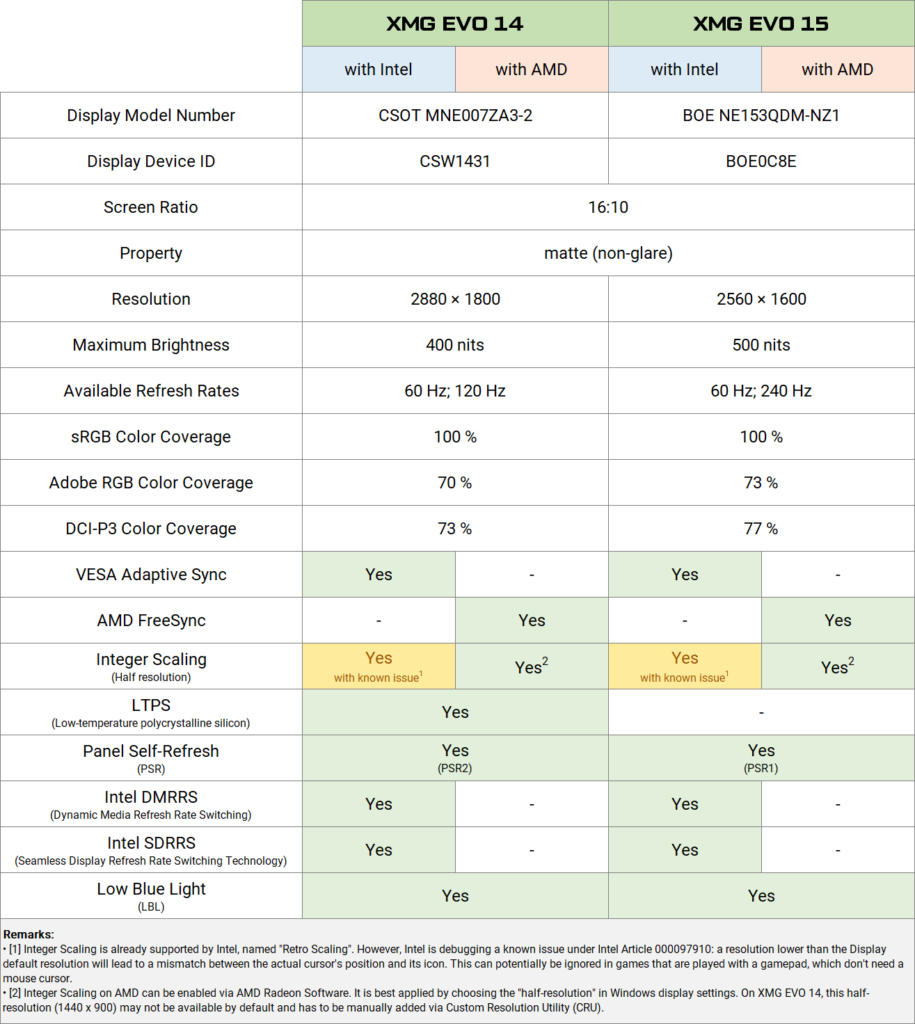
As you can see, the “hard facts” (brightness, colour space coverage, etc.) do not differ between Intel and AMD. However, the lower half of the table shows some technologies that require interaction between the LCD panel and the graphics driver. Intel and AMD set different priorities here, which we will explain in more detail in the following sections.
AMD FreeSync and VESA Adaptive Sync
FreeSync and Adaptive Sync basically refer to the same technology: the display’s refresh rate in gaming is controlled by the graphics driver. This prevents so-called “tearing”.
With AMD, however, this technology is much more robust and works in practically every game. Intel, on the other hand, solely relies on the workings of the VESA Adaptive Sync industry standard as it is implemented through Windows.
Old Intel websites only declare support for DirectX 11/12, but not for OpenGL. Driver releases for Linux from 2022 also point to OpenGL and Vulkan – but Intel does not state whether this also applies to Windows. A function in windowed mode or in “borderless fullscreen” is also not documented.
Of course, you can test it experimentally in a few games yourself – but it doesn’t make for a consistent marketing story. AMD definitely does this better with AMD FreeSync. On the other hand, since most games have relied on DirectX 11 (or newer) for years, it stands to reason that VESA Adaptive Sync works flawlessly in most games. We regularly test the function by random sampling in all CPU generations since Tiger Lake (2021) and have not noticed any problems so far.
Incidentally, these explanations apply both to the display in the laptop and to monitors connected externally via USB-C or DisplayPort. AMD FreeSync and VESA Adaptive Sync are theoretically supported by all monitors that are advertised with either “AMD FreeSync”, “G-SYNC compatible” or “G-SYNC Ultimate”. The only panels that surely won’t work are older displays that still use the proprietary NVIDIA G-SYNC hardware module.
Further information on G-SYNC, FreeSync and Adaptive Sync can be found in this FAQ article:
Note on XMG EVO 15 with Intel: The Intel Arc Graphics Control Center shows a frequency range of only 100 to 240 Hz for Adaptive Sync in an info text. Ideally, however, you would also like to use Adaptive Sync with less than 100 FPS. Based on our testing, the information in Intel’s Control Center is incorrect: we see tearing-free Adaptive Sync (without VSync) also with FPS rates below 60. Nominally, according to the spec sheet, the minimum refresh rate of both LCD panels (14″ and 15.3″) is 30 Hz. Intel has been informed about this incorrect read-out.
Energy-saving features
Laptop displays have had a number of power-saving features for some years now, which ensure that high resolution and refresh rates no longer have a major impact on battery life.
The support for these features differs between different displays and between Intel and AMD. The large comparison table above already indicates these differences. They are discussed in detail here:
LTPS
“Low-temperature polycrystalline silicon” is a hardware feature of the display that enables particularly energy-efficient operation. The panel in the XMG EVO 14 is already based on this technology.
Panel Self Refresh
Supported by both panels. This technology mainly saves energy on the CPU side with static content: instead of transferring the same image from the iGPU to the panel 60 to 240 times per second, the panel is able to simply display the previous image again. PSR2 in the XMG EVO 14 is a newer variant that copes better with alternating moving and static images.
Intel DMRRS and Intel SDRRS
These are Intel-proprietary techniques for dynamically adjusting the refresh rate outside of gaming. DMRRS (Dynamic Media Refresh Rate Switching) reduces the refresh rate in video playback (whether local or streaming/YouTube). SDRRS (Seamless Display Refresh Rate Switching Technology) is even more universal and should also work with static content such as e-mail, Office or web browsing – but as already mentioned, it only works with Intel.
Conclusion
As both panels support the ‘Panel Self-Refresh’ feature, differences in power consumption due to the adjustment of the refresh rate are very small. Lowering the screen brightness by just 1 single step is usually enough to equalise the difference.
Since Intel has historically had a much higher market share in laptops than AMD (AMD has only gained a little in recent years), it is not surprising that most of these power-saving technologies are driven by Intel and in some cases only work on Intel platforms.
Exact documentation of the technologies is generally not publicly available, but is essentially negotiated between Intel, AMD and the display manufacturers. As an OEM, we can only ensure that technologies that are supported in hardware are also enabled accordingly in the BIOS by setting certain flags there.
Low Blue Light
Both XMG EVO 14 and XMG EVO 15 have panels with the “Low Blue Light” (LBL) feature. This is not to be confused with a “night mode” in software, which merely bathes the entire image in a subtle orange colour. No, LBL is a panel feature that permanently ensures that a specific range of blue colour frequencies, which are usually well above the natural spectrum with LED lights (as well as the LED backlight of an LCD or IPS panel), are filtered out (or have their amplitude peaks “shaved off”) in hardware.
These wavelengths refer to a range of around 420 to 455 nanometres, as this article explains. Similar techniques are also used with so-called “daylight lamps”, which emit a particularly uniform light spectrum and are designed to avoid harmful blue frequencies.
Integer scaling and fractional scaling
Introduction
Integer scaling refers to a reduction of the resolution by a factor of 2, i.e. a halving (or quartering) of the resolution. With the right technology, this ensures that pixels are simply doubled or quadrupled in terms of their two-dimensional area, so to speak, without blurring contrast edges through interpolation. This demo picture illustrates the idea.
A reduced render resolution with larger pixels can lead to a significant increase in the frame rate (FPS), especially for demanding games. This is particularly useful for XMG EVO 14, which has a very high pixel density with a native resolution of 2880 x 1800 on 14 inches. Although this high resolution is very nice when viewing and editing images and videos and also ensures very fine font rendering, it can also have a significant impact on performance in 3D applications.
However, with a halved resolution of 1440 x 900 pixels, even demanding games can be displayed smoothly on the 14″ display.
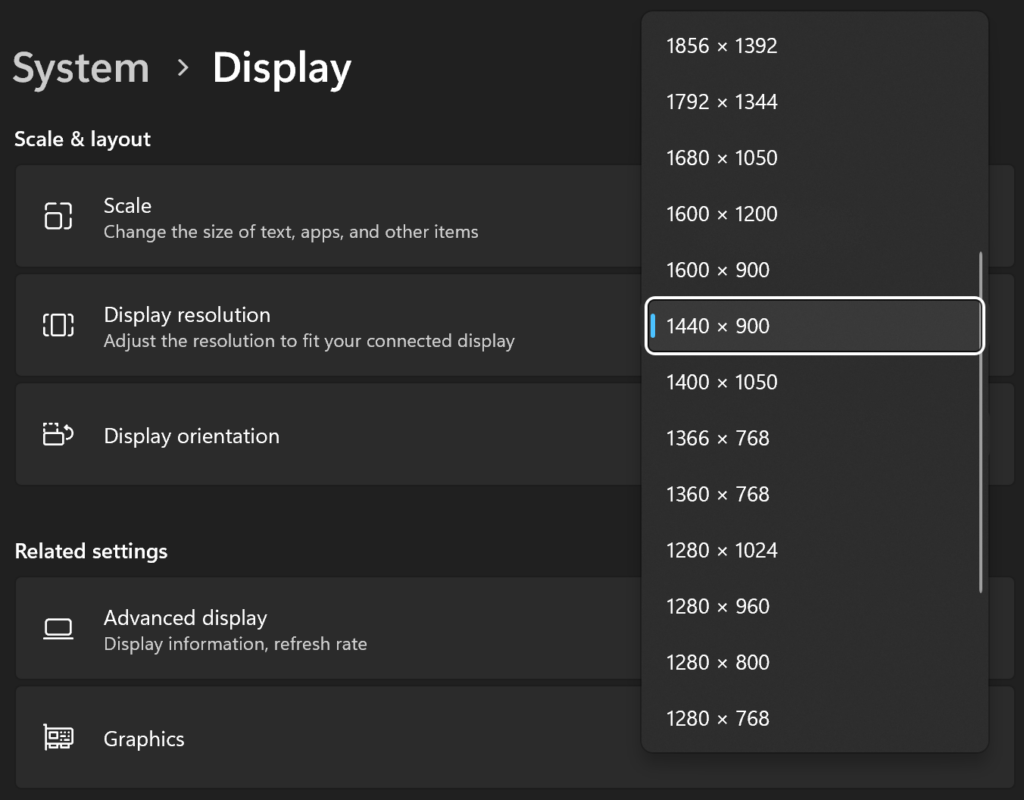
To ensure that this halved resolution is really sharp (and not interpolated), integer scaling is required: “Integer” means “whole number”, i.e. a division or multiplication of the pixel size without decimal places, without interpolation.
Integer scaling with AMD
By default, AMD’s graphics driver only offers this feature for desktop monitors. However, we have requested special support from AMD for the XMG EVO series to enable integer scaling for our laptop monitors as well. This works as follows:
- First, install our OEM version of the AMD graphics driver. If you have already ordered your XMG EVO with Windows pre-installed, this OEM version will of course already be installed.
- You can then install the latest, official version (WHQL) of the AMD graphics driver “over it” – our OEM customisation is retained. You can find out why here.
- In the “Display” menu of Radeon Control Center, “Integer Scaling” can now be activated.
- Activation alone does nothing yet – the next step is to select the desired resolution in Windows or in each game. As soon as the reduced resolution is selected, you will notice that it is displayed sharply and without interpolation.
This works identically for the XMG EVO 14 and XMG EVO 15. The refresh rates offered (60, 120 Hz or 240 Hz respectively) remain unaffected.
There is currently still one problem: The halved resolution (1440 x 900) is not yet available in Windows on XMG EVO 14 with AMD, but it is available with Intel. The panel (which is the same for Intel and AMD) therefore supports the resolution. This should be rectified in the near future via an AMD driver update. Until then, the resolution can be defined manually via the “Custom Resolution Utility” (CRU) application – it will then also be offered by Windows.
However, the CRU tool is not a toy. If you use it to set arbitrary resolutions or refresh rates that are not supported by the monitor manufacturer or that are not validated, this can, in the worst case, lead to premature wear of the monitor electronics. We therefore only support and recommend the CRU tool for setting the resolution 1440 x 900 (with 60 or 120 Hz) on the XMG EVO 14 to enable the use of integer scaling.
Integer scaling with Intel
Intel already supports integer scaling out-of-the-box under the name “Retro Scaling”. In contrast to AMD, we did not have to request a special driver customisation from Intel.
However, Intel points out that there is still a bug with the feature: when using a reduced resolution with Retro Scaling, the visual position of the mouse pointer may deviate from its logical position. This is explained in the Intel article 000097910 and applies to all manufacturers – not just XMG. Intel last updated the article in March 2024 – we were told that the problem should be fixed by the end of 2024. Of course, we cannot guarantee this.
On the other hand, we have not yet been able to reproduce the problem. It may only occur in certain situations, such as with borderless fullscreen or with certain 3D engines. Games that are played with a gamepad (sports games, racing, action adventures, arcade games, emulators) would not be affected by such a problem anyway, as these games do not require a mouse pointer. We therefore assume that the “Retro Scaling” function can already be used in practice despite this “known issue” notification from Intel.
The general process with Intel is similar to AMD:
- Activate Retro Scaling in the Intel Arc Control Center.
- Set resolution in Windows or in-game menu.
- Done. Pixels are now big.
The halved resolutions (1440 x 900 on EVO 14; 1280 x 800 on EVO 15) are already offered out-of-the-box by Windows with Intel. If a game does not offer one of these resolutions natively, you can usually work with the in-game option “Desktop resolution”.
Alternative: Lossless Scaling (a tool)
An alternative tool that can be used to achieve integer scaling is called “Lossless Scaling”. You can buy it here on Steam:
Since recently, the tool also supports frame generation (similar to NVIDIA DLSS 3). It has therefore received a lot of attention, as these reports show: [1] [2] [3] [4].
We have not yet tested the tool ourselves. For those who only want to halve the render resolution or play retro games with a proper pixel look, we would first recommend trying to use the native integer scaling functions in the Intel or AMD driver before investing in a third-party tool.
Notes on fractional scaling
“Fractional scaling” usually refers to the DPI resolution in the operating system. Windows automatically sets a scaling factor, such as 150%, depending on the display’s resolution and physical size. This ensures that fonts and UI elements are scaled appropriately out-of-the-box. As all elements in modern applications are vector-based, this scaling is lossless and without interpolation.
However, we sometimes encounter scepticism about DPI scaling when discussing screen resolutions in some forums. Some claim that displays with high resolutions display everything “very small” and some generally don’t trust Windows to scale the DPI consistently. In some cases, mixed experiences from the days of Windows 7 still seem to be reproduced here – back then, for example, some applications were still “blurry” because they were not properly captured by DPI scaling.
Linux users also complain that GNOME does not support fractional scaling at all. They seem to overlook the fact that in addition to display scaling, GNOME also offers granular font scaling, which has the same effect as DPI scaling in Windows.
We would therefore like to encourage everyone by saying that all of this is not really a problem. Apple’s “Retina Display” has been leading the way since 2012, and Windows and Linux are following suit. DPI scaling works. The energy consumption of displays has fallen. Displays with a higher pixel density have become a de-facto standard in premium laptops. Resolutions such as WQHD or “3K” are practical.
Once you get used to them, you won’t want to go back to 1080p. Those few laptops that remain on 1080p resolution usually use older panels that are quite dim and that often have higher power consumption than their modern counterparts with 1440p and above. We have expressed further thoughts on this topic in this forum post on Computerbase (in German).
Distinction between USB4 and Thunderbolt
XMG EVO series offers USB4 with AMD and Thunderbolt 4 with Intel. In the way as USB4 is implemented in XMG EVO, both interfaces have essentially an identical set of features, as this table shows:
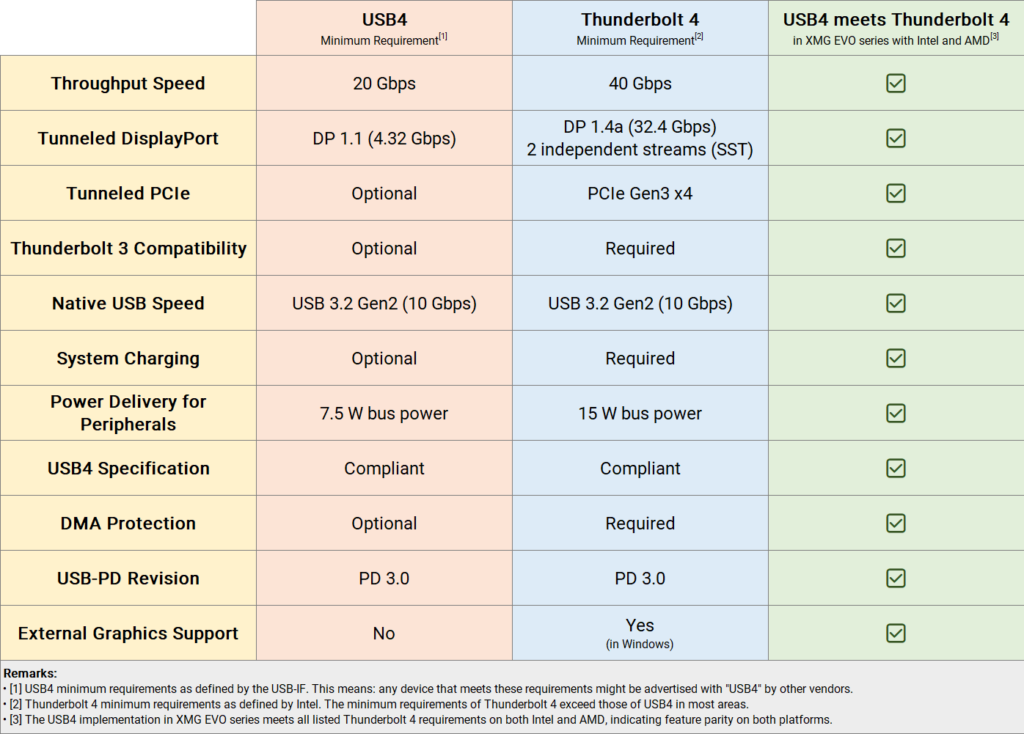
There are only two differences between USB4 and Thunderbolt 4 in the XMG EVO:
- Branding and certification
- DisplayPort 2.1 support with Intel
In the following sub-sections, we will first discuss certification and compatibility.
Thunderbolt: Trademark and certification
Thunderbolt is a registered trademark of Intel. A device may only bear this trademark if it has been individually certified by Intel. The official certification process is complex, both in terms of the direct costs and the lead time required.
The certification in the Intel labs is intended to check whether all aspects of the protocol have been implemented correctly and whether compatibility with a wide range of reference peripherals is guaranteed. Theoretically, this process is also open to notebooks without an Intel CPU – in practice, however, apart from MacBooks, there are virtually no non-Intel laptops that include the corresponding Intel trademark.
As Thunderbolt is now an open industry standard, the functionality of USB4 in “full configuration” can be validated by independent labs or manufacturer-internal tests, without Intel. This self-certification is common practice for laptops with AMD CPUs.
Compatibility and warranty
In principle, it can be assumed that XMG EVO series is compatible with all Thunderbolt peripherals, regardless of whether Thunderbolt 3, Thunderbolt 4 or even Thunderbolt 1/2 via adapter. On the other hand, with a protocol as complex as Thunderbolt (data, power, multiple displays and a wide variety of protocols, all simultaneously via a single cable), given the variety of participants and implementations involved, including different chipset providers, power controllers, and signal filters, it is impossible to completely rule out the occasional occurrence of obscure incompatibilities.
Our experience shows that even Intel certification of both host (laptop) and client (peripherals) never guarantees absolute 100 % compatibility. Since the integration of Thunderbolt into the SoC with the 11th generation Intel Core CPUs (Tiger Lake), there have been sporadic, unpredictable instances of difficulty. For example, certain docking stations may occasionally fail to receive a signal or require disconnection and reconnection, seemingly at random.
Sometimes such cases can be reproduced by us and rectified with a firmware update – but sometimes they persist. Even the firmware changelogs of Intel’s own Intel NUC products show that sometimes bugs still need to be fixed or edge cases dealt with even years after the launch of a hardware product.
Overall, however, these instances are rare. Sometimes it is sufficient to replace the Thunderbolt cable, but in some cases, it is also necessary to switch to a different docking station.
In a completely different league are those peripheral providers who deliberately do not adhere exactly to the standard and who optimise their peripherals for very specific laptops or incorporate additional functions into the protocol that are not intended by Intel or the USB-IF. These include some products from Dell, HP, Lenovo and Razer – brands that offer their own combinations of laptops and peripherals. In those cases, caution is advised here. Further details are shared in this forum thread.
Conclusion & recommendations
In principle, we would attest AMD and Intel a similarly good, but never perfect compatibility. Therefore, you don’t need to pay attention to any specific features when buying Thunderbolt peripherals. Anything that works with Intel should also work with AMD. However, if you are a business customer and want to buy a large quantity of a previously unknown combination of laptop and docking station, for example, it is worth testing 1 or 2 samples beforehand – this applies to both Intel and AMD.
We recommend peripherals from independent manufacturers who are committed to the widest possible compatibility. These include CalDigit, Kensington, StarTech, Akitio, Sonnet, Cooler Master, Icy Box, i-tec, Cable Matters and similar brands – in other words, specialised peripheral providers where the peripherals are not just a supplement to each company’s main notebook business.
Over time, we collect recommendations based on practical experience from our own testing and from the community. We collect these recommendations in this table:
Further information can be found in these FAQ articles:
Buying advice:
- Which docking stations are recommended for XMG laptops?
- Which laptop models are compatible with eGPUs?
Troubleshooting:
We also link recommended docking stations and adapters directly to the configurator of the XMG EVO variants in our partner shop bestware. Aside from our general hotline, for potentially larger orders of business customers, we are happy to offer personalised advice.
DisplayPort 2.1 with Intel for the first time
One version, multiple bandwidths
Intel Core Ultra series is the first Intel generation with support for DisplayPort 2.1.
Unfortunately, DisplayPort 2.1 is also the first DisplayPort version (since 1.0) where you can no longer directly deduce the bandwidth from the version number.
First, let’s take a look back: DisplayPort 1.4a always required HBR3 with a total of 32.4 Gbps. This allows 4K@144Hz or 8K@30Hz, for example, to be operated without DSC (image compression). This has been the gold standard for DisplayPort since around 2014.
Now, DisplayPort 2.1 encompasses three different sets of capabilities:
- UHBR10 (40 Gbps) – aka DP40
- UHBR13.5 (54 Gbps)
- UHBR20 (80 Gbps) – aka DP80
“DP40” and “DP80” are official marketing designations assigned by the industry consortium VESA, which defines the DisplayPort standard, to facilitate the branding of cables.
The maximum resolution and frame rate increases with the bandwidth, also depending on the colour depth (8-bit or 10-bit) and DSC compression. With UHBR13.5, for example, 8K@60Hz is already possible, but not with UHBR10 (DP40). When purchasing laptops, graphics cards and cables, it is therefore important to pay close attention to exactly which DisplayPort bandwidth level is supported.
Support in XMG EVO series
XMG EVO with Intel Core Ultra series supports DisplayPort 2.1 in the maximum expansion stage with UHBR20 (DP80) via Thunderbolt 4. This may seem contradictory at first, because:
- Thunderbolt 4 itself achieves a maximum of “only” 40 Gbps.
- DisplayPort 2.1, on the other hand, supports up to 80 Gbps.
However, this is not a contradiction. There are fundamental protocol differences between Thunderbolt with PCIe tunnelling and a DisplayPort monitor connection, such as bidirectionality. The data sources also come from different components of the fairly modular CPU: DisplayPort comes from the Intel Arc graphics unit (iGPU), while USB4 or Thunderbolt is handled via the “I/O tile “.
Intel speaks of “native” support for DisplayPort 2.1 in the Meteor Lake document (page 6).
AMD also mentions DP 2.1 in the CPU spec sheet, but it’s a little bit more complicated:
- AMD only advertises UHBR10 (DP40), i.e. only half the bandwidth offered by Intel (DP80).
- AMD’s DP40 bandwidth is not “native” support, but must be implemented by the motherboard via a so-called “re-timer” (or protocol converter). This is not stated in the public AMD spec sheet, but it is known in OEM circles.
This protocol converter is not available in XMG EVO with AMD. Also, we have not found any other AMD laptops that specifically advertise DP40, yet.
XMG EVO with AMD therefore only supports DisplayPort 1.4a, which is offered natively by AMD. This puts the AMD iGPU on a par with NVIDIA graphics cards of the GeForce RTX 40 series and also on a par with Apple Silicon (M1 to M3) – meaning: support for DP 2.1 is still the absolute exception.
With support for UHBR20 (DP80) with “Meteor Lake”, Intel is therefore the front runner in terms of monitor connectivity in the laptop sector. XMG EVO with Intel is therefore particularly future-proof with regard to the connection to future high-end displays with particularly high resolutions. This is likely to play an important role for some users, especially in the professional Content Creation sector.
Recommended monitors and adapters
Monitors with DP 2.1 support are currently still quite expensive, as this overview shows:
- Monitors with DisplayPort 2.1 on Geizhals (price search engine)
When putting together a system, it is important to note that the DisplayPort or USB-C cable must also support the corresponding bandwidth. With the full-size DisplayPort connector, there are already some cables with UHBR20 or DP80:
But those full-size connectors will only connect to a desktop GPU, not a laptop. Corresponding USB-C cables or USB-C to DisplayPort adapters are not yet available for purchase, aside from this article on Amazon:
However, this item is only listed, not available to buy (as of July 2024). Further listings can be found in the catalogues or announcements of relevant ODM manufacturers from Taiwan: [1] [2].
As soon as DP80-capable USB-C adapters or cables become available to buy, we will list them as recommended accessories for XMG EVO series with Intel CPU. However, docking stations with DP2.1 or DP80 support are not expected anytime soon.
If you only need DisplayPort 1.4a bandwidth (ex. 4K/144Hz), we generally recommend this adapter:
This adapter allows the DisplayPort cable supplied with your monitor to be used directly instead of replacing it with a USB-C to DP adapter cable.
Declaration of HDMI bandwidth
HDMI 2.1 and DisplayPort 2.1 now have one thing in common: with both, you cannot directly deduce the bandwidth from the version number.
The bandwidth of HDMI 2.1 ranges from 18 Gbps (minimum configuration) to 48 Gbps (maximum configuration). Most brands do not specify the exact HDMI revision of their laptops.
Here is how it usually breaks down:
- HDMI 2.1 from an Intel or AMD iGPU only offers 18 Gbps in the vast majority of laptops.
- HDMI 2.1 from an NVIDIA GeForce RTX 30 or RTX 40 dGPU, on the other hand, practically always offers a whopping 48 Gbps.
The lowest expansion level of 18 Gbps for HDMI 2.1 is actually identical to the former maximum expansion level of HDMI 2.0. Therefore, with current iGPUs, HDMI 2.1 is merely a rebranding of HDMI 2.0 instead of an actual upgrade.
With 18 Gbps, 4K@60Hz is possible, but not 4K@120Hz nor 4K@144Hz.
In 2024, if a laptop manufacturer without a dGPU specifies “HDMI 2.1” without specifying a bandwidth or resolution, it must be assumed that only 4K@60Hz is supported.
For XMG and SCHENKER, we have therefore established a clear standard since the introduction of HDMI 2.1:
- If only 18 Gbps (4K@60Hz) are supported, we still declare HDMI 2.0 in the spec sheet.
- Only if the HDMI port supports 48 Gbps with up to 4K@144Hz, we declare HDMI 2.1.
XMG EVO series, like all other iGPU-based laptops in our portfolio, only offers 18 Gbps via HDMI, so the spec sheet only declares “HDMI 2.0”, even though it is technically compliant with HDMI 2.1’s protocol definition.
Integrated NPU for local AI acceleration
In addition to the powerful iGPUs, both CPU platforms of the XMG EVO series also have so-called Neural Processing Units, i.e. circuits that were developed specifically for the energy-efficient acceleration of AI workloads (large language models, etc.). Both Intel and AMD advertise a range of software partners that can already utilise these NPUs. We have published a detailed background article on this here:
The NPU units of the XMG EVO series are already available out-of-the-box. If required, they can also be deactivated in the Windows Device Manager (listed as “NPU Device”).
No Copilot key
Many laptop brands are currently replacing the context menu key or the right Ctrl key with Microsoft’s new Copilot key. Following a survey, we have decided against this for the time being. We have summarised the analysis of the survey and further background information in this article:
Currently (Windows 11, build 23H2), the Copilot assistant can be called up on all PCs and laptops with the Win+C key combination, regardless of whether the PC has an AI accelerator or a Copilot key. According to media reports, Microsoft wants to remove this Win+C key combination again with the 24H2 build by the end of 2024. However, we would expect that there will be either another, official hotkey or that you’ll be able to set up a hotkey yourself, e.g. with the “Remap a shortcut” function in the Microsoft PowerToys.
Keyboard layouts incl. ISO and ANSI
As usual, we offer XMG EVO series with over 30 keyboard language layouts. XMG EVO 15 also has dedicated navigation keys, offset large arrow keys and a fully-fledged, standard-layout numeric keypad.
As a rule, our layouts are based on the ISO key matrix, which is common in most European countries. However, we also offer XMG EVO series with an optional US/ANSI keyboard layout for those countries that prefer ANSI and because even in ISO-centric regions, it is popular with some programmers due to the favourable position of brackets and other such characters – here is a comparison:
Apart from the usual ANSI differences (small Enter key, large Shift key on the left, one key less than ISO), we must also highlight the following factors when selecting ANSI in XMG EVO series:
- XMG EVO 14: The arrow keys are shaped differently in the ANSI layout. ANSI has large arrow keys, while the up/down keys on ISO are only half-height. Due to the large arrow keys, the right shift key is significantly smaller in ANSI. This difference only applies to EVO 14.
- XMG EVO 15: With EVO 15, ANSI is only available in an alternative laptop chassis colour: grey instead of black. The chassis material (aluminium alloy) and the properties of all other components (touchpad, display, webcam, interior) are identical to the ISO standard variant, except that the colour is grey instead of black. The grey colour of XMG EVO 15 with ANSI is identical to the standard chassis colour of XMG EVO 14 (elegant grey, close to silver). The fact that the ANSI choice forces you to also choose this alternative chassis colour only applies to EVO 15.
The other keyboard properties (dimensions, travel distance, typing feel, backlight) are identical between ANSI and ISO.
The XMG EVO ultrabooks are the only XMG models that will be available with ANSI layout for the foreseeable future. Outside of the XMG product family, however, we can recommend the following models, which are also optionally available with ANSI layout:
With these two models, unlike with XMG EVO, there is nothing else to consider when selecting the ANSI layout – no changes to chassis colours, arrow keys or any other details.
Card reader with SD Express support
XMG EVO 14 and 15 offer a full-size card reader. So far so good. However, this card reader is now also able to utilise the speeds of SD Express cards for the first time in our portfolio. Depending on the SD card used, you should be able to get the following transfer rates:
- SDXC (UHS-II): 270 MB/s read, 230 MB/s write
- SD Express: 900 MB/s read, 500 MB/s write
SD Express cards are compatible with SDHC or SDXC card readers, so they can also be read and written in all other SD card readers – at the speed provided by the individual card reader, of course.
A list of SD Express cards can be found here:
- Memory cards with category: SD Express on Geizhals (price search engine)
SanDisk, which has been part of Western Digital for some time, have also announced cards (at the bottom of the page under “Memory Card Technology Advancements”).
The prices per gigabyte are unfortunately still relatively high, but in the professional sector the purchase should be worth considering. The practical use case may look like this:
- Still and video cameras write to the fast SD Express card during a shoot at normal UHS-I or UHS-II speed.
- As soon as the shoot is over, you insert the card into the laptop’s card reader and copy or import all the photos/videos from the shoot to the laptop’s SSD in a very short time and start working immediately.
The fact that cameras in the consumer and professional segment may not yet support the SD Express standard itself does not mean that you will not benefit from purchasing an SD Express card. The advantage does not play out inside the camera, but when importing your work into the computer.
Wi-Fi support
Differences between Intel and AMD
XMG EVO supports Wi-Fi 6E including the use of the 6 GHz band.
The specific Wi-Fi module used depends on whether you configure your XMG EVO with an Intel or AMD CPU. Both manufacturers now have their own Wi-Fi modules with limited cross-compatibility.
- Intel has relocated parts of the Wi-Fi logic to the CPU and therefore prefers to connect its Wi-Fi modules via their own CNVi interface. This only works with Intel CPUs. However, there are also Intel modules for Wi-Fi 6E without CNVi, where all logic is still residing on the module.
- With AMD, Wi-Fi cards still use the standard interface. Theoretically, the AMD modules also work on an Intel mainboard. However, you only get full support together with an AMD CPU.
In practice, this means that if a laptop OEM puts an Intel Wi-Fi module on an AMD mainboard (or vice versa) and something doesn’t work (signal interference, standby problems, problems with electromagnetic radiation, etc.), then the CPU vendor will not provide support and therefore the OEM cannot effectively solve the problem. This is particularly risky when it comes to relatively new Wi-Fi modules or new Wi-Fi protocols.
OEMs therefore prefer to avoid offering upgrades that cannot be properly supported. Instead, they rely on the Wi-Fi modules favoured by the CPU manufacturer and use these as the basis for the necessary certification processes, e.g. with regard to compliance with relevant EU standards.
Manufacturers’ requirements have recently become stricter, especially for Wi-Fi modules that support the 6 GHz spectrum. There is a whitelist in the BIOS that specifies which Wi-Fi module can access the 6 GHz band. In XMG EVO with AMD CPU, only the AMD RZ616 is on this list, while the Intel AX211 is on the list in the BIOS with Intel. Activation via this list is only permitted by the respective CPU vendor if a corresponding certification for the entire system can be presented.
Note: we offer XMG EVO with AMD in the basic configuration with the Intel AX200, which works without CNVi and supports Wi-Fi 6 without 6 GHz. This module has been in use for a good 5 years and is therefore well tested, including its drivers. The Linux support of Intel Wi-Fi may also still be somewhat better than that of AMD or MediaTek’s Wi-Fi.
Perspectives on Wi-Fi 7
These above-mentioned strict regulations regarding BIOS whitelisting for 6 GHz use are also an obstacle to the introduction of Wi-Fi 7:
- Currently, modules with Wi-Fi 7 support are only available from Intel, and only with a CNVi interface. This is fundamentally incompatible with AMD.
- There is currently no operating system support for Wi-Fi 7, which is why it is practically impossible to test or use it yet.
These circumstances mean that costly certification with Wi-Fi 7 may not yet be worthwhile for many systems. It also means that if you were to upgrade a Wi-Fi 7 module yourself, it would not be on the whitelist in the BIOS and would therefore not have access to the 6 GHz band, which defeats the purpose of such an upgrade. We have summarised further information in this article.
General notes on Wi-Fi standards
Overall, we would advise you not to overestimate the importance of Wi-Fi 6E or Wi-Fi 7. If you don’t have a suitable router at home, you won’t benefit from them anyway. Wi-Fi 6E and Wi-Fi 7 do not improve the range of Wi-Fi and do not make your internet connection any faster. The big breakthrough in terms of latency (e.g. for online gaming) already came with Wi-Fi 6, which enables round-trip ping latencies to your router of 2-3 ms, compared with up to 30-100 ms with Wi-Fi 5.
For reliable online gaming with really stable pings, we would still recommend using an ethernet cable.
Improvements with Wi-Fi 6E and Wi-Fi 7 are relatively incremental and mainly have an impact in industrial environments, where countless clients including IoT hardware (Internet of Things) are operating in the same network in confined spaces. Theoretically, 6E and 7 could also improve reception in airports (many users in a confined spaces, e.g. in the waiting area at the gate), but airports would first have to replace their entire Wi-Fi infrastructure, as countless access points are networked together in such large buildings, which would then all have to be upgraded to Wi-Fi 6E or Wi-Fi 7.
More important than upgrading the Wi-Fi modules in laptops is whether you have set up a 5 GHz network at all, so that you don’t have to share the 2.4 GHz band with your neighbours. 5 GHz has already been available with Wi-Fi since 1999, yet you’ll probably still see mostly 2.4 GHz networks in your immediate neighbourhood.
BIOS features
The graphical UEFI/BIOS setup of XMG EVO series includes the following features and options:
- Permanent deactivation of webcam and microphone/sound
- Deactivation of individual USB and M.2 ports
- Deactivation of TPM
- Activation of virtualisation functions
- Activation of FnLock (also via Fn+Esc)
- SSD encryption
- Setting up RAID 1
- LAN/PXE boot and Wake on LAN
With Intel, it is also possible to deactivate Intel Hyper-Treading and to deactivate individual E and P cores. To be precise: you have the option to deactivate all E-Cores with Intel, if you want. This is not necessary or possible with AMD, as AMD Hawk Point’s CPU architecture does not differentiate between E and P cores.
CMOS battery
There is currently a trend in the laptop sector for manufacturers to omit the good old CR2032/CMOS battery and rely solely on the lithium-ion battery (see example). This means that disconnecting the battery from the mainboard leads to a reset of the date, time and BIOS settings.
Even worse: if the lithium-ion battery reaches the end of its life after many, many years, the laptop may no longer be able to save any time or BIOS settings unless an AC adapter is permanently connected. This doesn’t make a laptop unusable (the time can be synchronised via the Internet after booting and the BIOS default settings are not fundamentally wrong), but it’s not nice.
When developing XMG EVO series together with our ODM partner, a series which is based on a completely new mainboard layout and I/O port design, we were also faced with the question of whether to scrap the CMOS or RTC battery. The mainboard layout would have offered both options.
In the end, we decided to keep the traditional design with a CMOS battery. The XMG EVO series therefore still comes with a BIOS battery, so that the lithium-ion battery does not need to be used to keep the interior clock ticking.
USB-C Power Delivery
XMG EVO’s original 100 watts charger
XMG EVO can only be charged via USB-C – there is no longer a traditional barrel plug port. The USB-C charger (Aoyuan AY100CU-ZF) that comes with XMG EVO has a non-removable USB-C cable with a length of 1.5 metres. On the other side is a replaceable standard cable with a C5 plug and a length of 1.7 metres.
The advantage of this design:
- The total cable length of over 3 metres is helpful if the next power socket is a little further away.
- The C5 cable can be exchanged, e.g. for a shorter or longer cable or for a cable with a plug for different regions (UK, CH, US etc.).
- The permanently installed USB-C cable ensures that you can’t accidentally forget your cable when you pack your charger.
- Charger and notebook are fully earthed thanks to the 3-pin wall plug.
With dimensions of 124 x 64 x 28 mm, the 100 W AC adapter is not the smallest USB-C charger in the world, but then again it also doesn’t get as hot as others. The problem with most ultra-compact GaN AC adapters is the extremely high surface temperature under load. Values above 60°C are not uncommon, but are rarely discussed, especially as these chargers are often only used to charge mobile phones and tablets.
Our original charger, on the other hand, is certified for XMG EVO series as a complete system and also has enough headroom for peak/surge power loads beyond 100 watts. This ensures that our charger does not become a bottleneck even under full CPU load with a lot of peripherals connected to the notebook at the same time.
Magnet adapters
For a little more flexibility at the USB-C port, we recommend purchasing an additional USB-C magnetic adapter. These adapters are very robust and simply forward the pins of the USB connector in analogue form – they have no electronics, no microchips, so nothing that could break or become incompatible.
Depending on their pin-layout, many such adapters can also transmit data, not only power. The simplest adapters only map the essential 5 pins for power and ground (up to 100 watts). The most complex adapters have up to 24 pins and are thus Thunderbolt-compatible with up to 40 Gbit/s.
We have compiled a list of suitable adapters here:
The table only contains products with a rating for at least 100 watts. Which one you choose depends on your preferences. In principle, they are all recommended.
The use of such an adapter provides effective long-term protection for your USB-C ports. As the usual USB-C plugs are not angled, cannot rotate and have no strain relief in the event of lateral movements, USB-C charging ports in laptops are statistically at a higher risk of long-term mechanical damage than traditional barrel plug connections.
We have initiated a more in-depth discussion on this topic in this forum post:
We would recommend anyone who regularly uses USB-C chargers on any laptop to consider one of these magnetic adapters linked above.
Laptop also available without charger
When configuring and ordering the XMG EVO on bestware, the USB-C charger can be removed for a discount. If you do this, the laptop will be delivered without any charger. You should only do this if you already have a suitable charger at home.
XMG EVO series is technically compatible with all AC adapters that advertise at least 100 watts per port/cable. Chargers with a higher wattage (140, 180, 240 watts) are also compatible.
We have compiled a list of known and recommended AC adapters here:
Notes:
- USB-C chargers with multiple ports may advertise “100 W”, but may not be able to provide this power over a single port. You must therefore explicitly ensure that the charger has at least one port that can really output the full 100 watts.
- Most USB-C chargers are offered without an integrated USB-C cable. An additionally purchased cable must then also be designed for at least 100W (20 V * 5 A). Such USB-C cables are usually labelled as “e-marker” in retail.
- It is OK to use a USB-C charger with a higher power rating than the laptop’s minimum requirements in order to have more room for power peaks and potentially achieve lower surface temperatures. For a laptop that requires 100 W, for example, a charger with 140 W is also suitable. A USB-C cable rated for 100 W can also be used with a 140 W charger as long as the laptop only requires a rated power of 100 W.
- The smaller/more compact any 100+ W charger is, the higher the risk that it will become very hot under full load. We would therefore recommend that demanding users order their XMG EVO with our original charger first and later only use smaller chargers when travelling.
Performance with chargers below 100 watts
If you connect a USB-C charger that offers less than 100 watts of output power, the CPU power limits must inevitably be reduced. If the AC adapter is too small, the battery can only be charged when it is switched off, as the following table shows:

The large difference in the power limits between 85 and 100 watts of USB output power is due to the assumption that a 100 watt charger also has some headroom for load peaks, while smaller chargers, which are usually designed for mobile phones and tablets, generally do not have this headroom.
If a 100 W third-party charger does not provide the required headroom and fails under full load with a lot of connected peripherals, the BIOS setup in XMG EVO series offers an option to manually set the USB-C ports to an 85 W mode, which then caps the CPU to 45 watts. Alternatively, you can of course simply limit the CPU power limit with the supplied performance profiles “Balanced” and “Enthusiast” in Control Center.
Configure and buy
XMG EVO is freely configurable and available on bestware:
Your feeback
We hope you enjoyed this deep dive into the new XMG EVO series. If you have any further questions or feedback, feel free to contact us on reddit or join our Discord server.